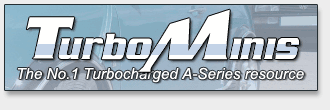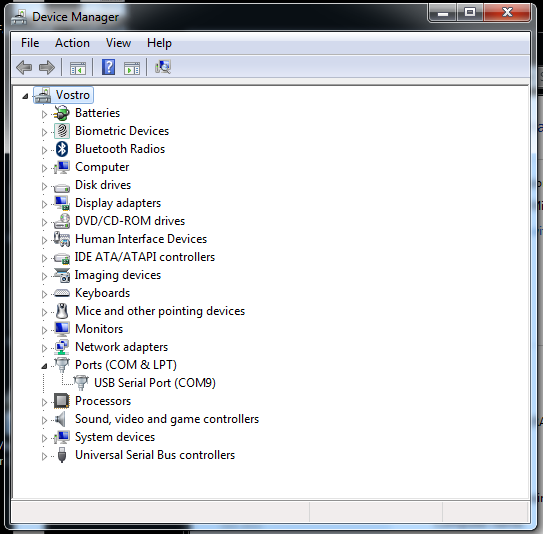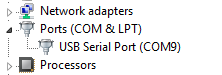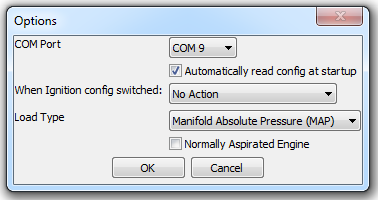|
I've noticed a few people have been struggling with getting their USB adaptors for MegaJolt etc to work correctly, some people expecting to see it in My Computer etc.
So here are a few things that should help.
First off, forget about your MJ wire all together, all you want is the USB adaptor, this also means you can set it all up while comfortable indoors rather than trying to balance your laptop on least dirty surface available in the garage and your battery running out after 5mins because you forgot to charge it.
Plug in the USB adaptor into your chosen USB port. Your choice of USB port is actually important and you should use the same port every time, using a different USB port will actually give you a different COM port number each time even on the same computer/laptop. Equally using a different laptop would most likely give you a different COM port number.
The computer will play a little noise to say that you have plugged the adaptor in, give it a moment to finish installing (no more than a minute or two). Now all you need to do is find out what COM port number has been assigned to the USB adaptor do that you can set it up in the MJ software.
Right Click on 'My Computer', at the bottom of the popup menu you will see 'Properties'. Click on that. Depending on your version of Windows you will see either a text link or a tab called 'Device Manager', click on that to see something similar to the image below.
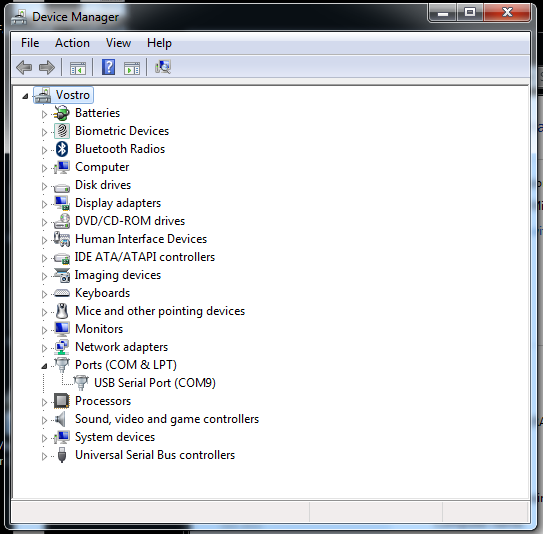
The section you are interested in is 'Ports (COM & LPT)'. There could be a number of items listed in here but there should only be one USB Serial Port, and next to that will be the COM port number assigned to that USB adaptor. Mine is on COM port 9 as you can see below.
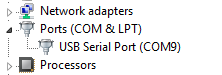
You can now close these windows once you have found out the port number and fire up your MJ software, click 'Tools' from the top menu and then 'Configurator Options'. At the top of the window that opened you can now choose the COM port number from the dropdown list.
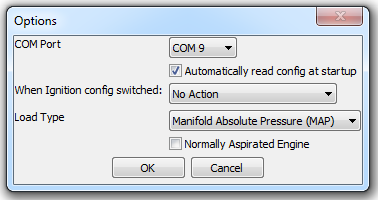
Once you have OK's this that will be saved. Personally I now close down the MJ software, go out to the car and plug in the MJ cable. Make sure you have a 12v feed to the MJ box, the software will not detect the MJ box with no power even with the right COM port number. Start the MJ software again and it should now connect up and you can read/write to the MJ box till your heart is content....which will probably be never!
Remember just because you have it all working now, if you change USB ports or laptop then you will need to check for a new COM port number that will have been assigned as it will not always be the same.
http://turbominis.co.uk/forums/index.php?p=vt&tid=170151
|